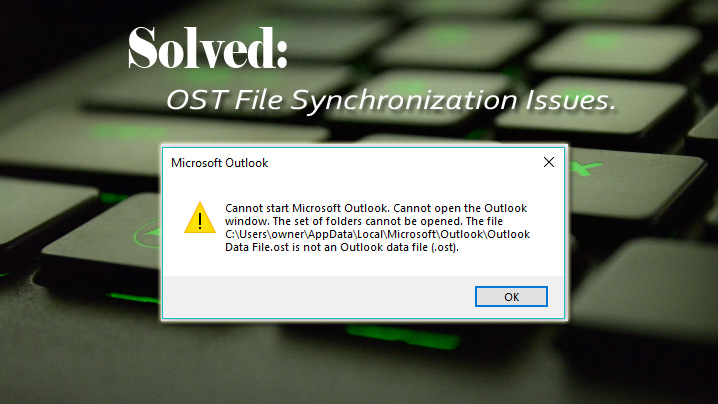Fix and Repair OST File: Synchronization is an important part of the Outlook programming and it should be on point for smooth offline working. Exchange mailbox data must be synchronized with the offline files otherwise you’ll lose access to it. That’s the type of error Outlook faces when OST file synchronization fails. Today in this blog we are going to discuss the issues of the OST files and other synchronization related issues.
Outlook uses two file types for saving the data in offline mode which are OST and PST. PST file is used when you are online and in sync with the exchange server. But you can also work offline using the OST file and sync in the exchange database later on. The synchronization of the data occurs when your Outlook application is connected with the exchange server. It works smoothly once the data is synchronized and the speed of the synchronization depends on the size and internet speed.
Reasons for OST file synchronization issues
Sometimes a few errors may occur in the system during data synchronization is happening. Most of the times, synchronization runs pretty smoothly and doesn’t face any problem but at times it may face one or two errors due to hardware issues or bad network connection. In both these cases, synchronization can fail partially or wholly. This failure of the synchronization leaves the OST damaged or corrupted which can no longer be used for the operations.
And you must know that this kind of error can occur in any version of the Outlook you are using on your computer. Fortunately, there are many solutions available to resolve this error pretty easily.
Solutions for the Synchronization Error
There are many solutions for this type of error on your computer, and here is a list. Use a solution that suits your needs and is convenient.
OST Integrity Check Tool –
Well, this kind of tool is used in the Outlook versions 2003 and 2007 only. If you are using one of these versions, you can check the integrity of the OST file. If the file is not corrupted or damaged, you can again start the synchronization process without any delay.
Manual Method–
There is a manual method for the synchronization which can be utilized to fix the issue in Outlook versions 2010, 2013, 2016, and 2019.
You have to follow these steps in the Tool to resolve the error completely.
- You have to locate the OST file storage location and right on the folder to open its properties.
- Now, click on the Clear Offline Items and hit the OK button.
- Now, open the Outlook and click on the Send/Receive button to and update the folder once again.
You can also use the Inbox repair tool to scan and repair OST file corrupted or damaged OST file. If this does not work for you and it gets frustrating, you can go on and try the next method.
Automatic Method for Synchronization
There are many tools you can find to repair the damaged or corrupted OST file. Shoviv OST to PST converter is one of the best tools available online for repair OST file. Yes, you would be able to convert the damaged or corrupted OST file into a brand-new PST file. The newly created PST file will be easily opened in Outlook and you’ll be able to view the data present in the file.
OST to PST Converter Software Features
- Convert OST files to PST files
- No file size limit to convert OST to PST file
- The tool provides multiple format to save recovered files
- Export OST file to Office 365 format
- User can preview the email data before convert
- The software supports all versions of MS Outlook and MS Windows
- The tool able to recover data items from deleted OST Mailbox
- The tool have free trial version, but with limited features
Shoviv OST to PST converter also offers recovery of permanently deleted items and it is not bound by any size limit. It is the best tool for OST to PST conversion and you can use this without the license. But you’ll only be able to recover the first 50 items of each folder; to check software’s working efficiency. So, you can go on and purchase the full version of the tool to recover the complete data present on the OST file.
So, these are the optimal ways to repair OST file synchronization issues. You can use any one of these according to your requirements and needs.