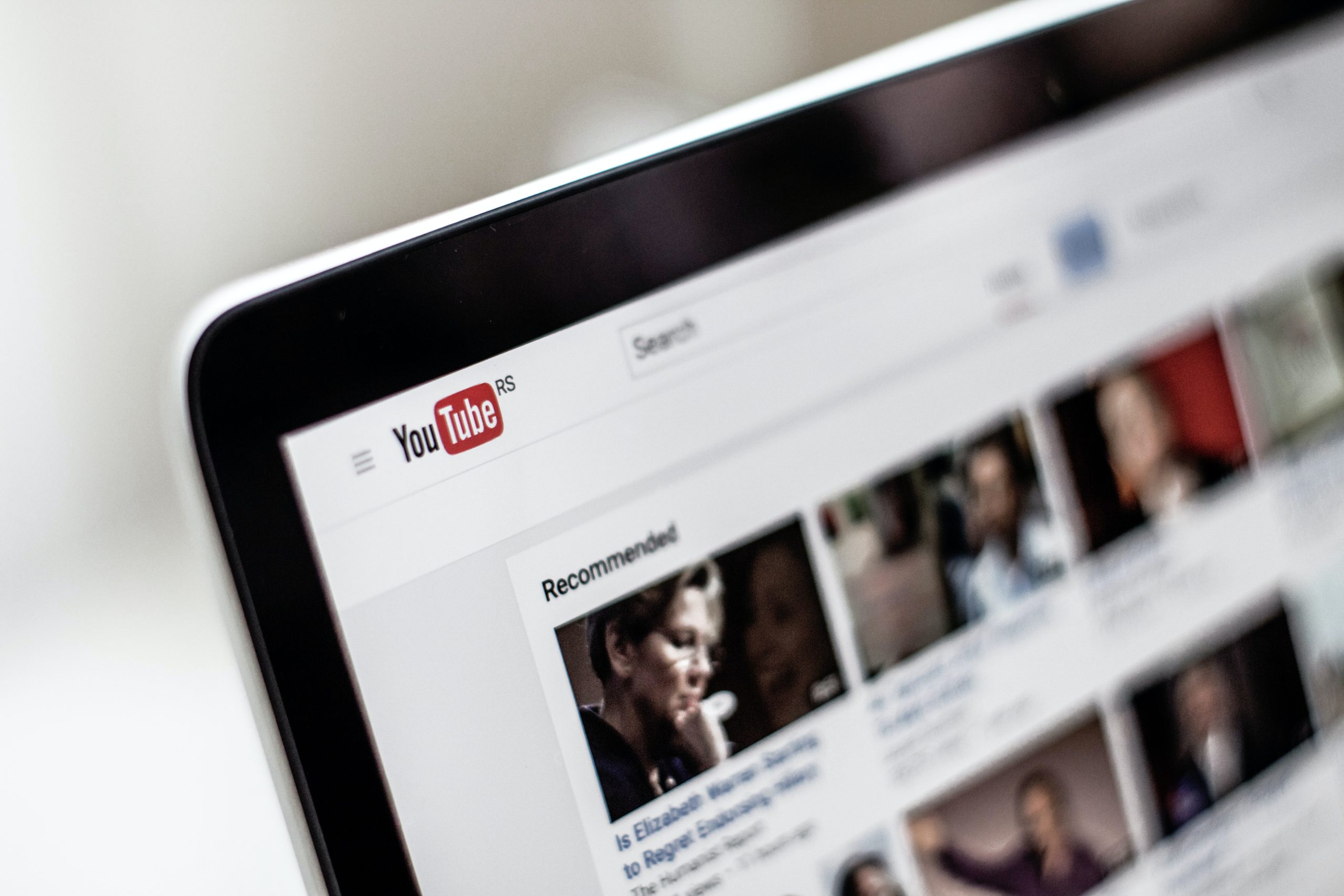YouTube, the world’s largest video-sharing platform, occasionally presents users with error messages that can disrupt their experience. One such message, “This action isn’t allowed,” can be frustrating when attempting to perform various actions on the platform. In this article, we will explore common reasons behind this error and provide a comprehensive guide on how to troubleshoot and resolve the issue.

1. Check Network Connection
A stable internet connection is fundamental to using YouTube seamlessly. If you encounter the “This action isn’t allowed” error, begin by checking your network connection. Ensure that you have a strong and stable internet connection to prevent interruptions while interacting with the platform. Try refreshing the page or restarting your router to establish a more reliable connection.
2. Log Out and Log Back In
Sometimes, issues related to account authentication or session management may cause the error. Logging out of your YouTube account and logging back in can refresh your session and potentially resolve the problem. After logging back in, attempt to perform the action that initially triggered the error to see if the issue persists.
3. Clear Browser Cache and Cookies
Accumulated cache and cookies in your browser may interfere with YouTube’s functionality and result in error messages. Clearing your browser’s cache and cookies can resolve this issue. Navigate to your browser’s settings, find the option to clear browsing data, and select cookies and cached images/files. After clearing the data, restart your browser and try accessing YouTube again.
4. Use a Different Browser
Browsers can interpret website code differently, leading to compatibility issues that may trigger errors on YouTube. If you’re encountering the “This action isn’t allowed” error, try using a different browser to see if the problem persists. Popular browsers like Google Chrome, Mozilla Firefox, or Microsoft Edge are generally compatible with YouTube. Switching to an alternative browser may help identify if the issue is specific to your current browser.
5. Update Your Browser
Outdated browsers may lack compatibility with the latest features and security measures implemented by YouTube. Ensure that your browser is up to date by checking for updates in your browser settings. An updated browser is more likely to support the necessary functionalities, potentially resolving the error message.

6. Check for YouTube Service Outages
YouTube occasionally experiences service outages that can affect users’ ability to perform certain actions. Before troubleshooting extensively, check if YouTube is currently facing service disruptions. Various online tools and websites provide real-time information about the status of popular services. If there is a known outage, it may be a temporary issue that will resolve itself once YouTube’s services are restored.
7. Verify Account Permissions
Certain actions on YouTube may be restricted based on account permissions or age restrictions. Ensure that you are logged in with the correct account and that your account has the necessary permissions to perform the desired action. Additionally, if you are accessing YouTube through a shared or family account, check the account settings to ensure that age restrictions are appropriately configured.
8. Review YouTube Community Guidelines
YouTube enforces community guidelines to maintain a safe and respectful environment for users. Attempting to perform actions that violate these guidelines may result in error messages. Review YouTube’s community guidelines to ensure that your actions align with the platform’s rules. If your content or activity goes against these guidelines, it may be restricted, leading to the “This action isn’t allowed” error.
9. Disable Browser Extensions
Browser extensions and add-ons can sometimes interfere with the normal functioning of websites, including YouTube. Temporarily disable all extensions and try acting again. If the error is resolved, re-enable each extension one by one to identify the specific extension causing the issue. Consider removing or updating the problematic extension to prevent future conflicts.
10. Contact YouTube Support
If all else fails and the “This action isn’t allowed” error persists, it may be worthwhile to reach out to YouTube support for assistance. YouTube provides various support channels, including help forums and a dedicated help center. Submitting a support ticket or seeking guidance from the YouTube community may lead to specific solutions tailored to your situation.
Encountering the “This action isn’t allowed” error on YouTube can be frustrating, but with a systematic approach to troubleshooting, users can often identify and resolve the underlying issues. By checking network connections, clearing browser cache, verifying account permissions, and considering factors such as service outages or community guidelines, users can increase the likelihood of resolving the error and enjoying a seamless experience on the platform. Remember to approach each troubleshooting step carefully and be mindful of community guidelines to ensure a positive and compliant interaction with YouTube’s features.