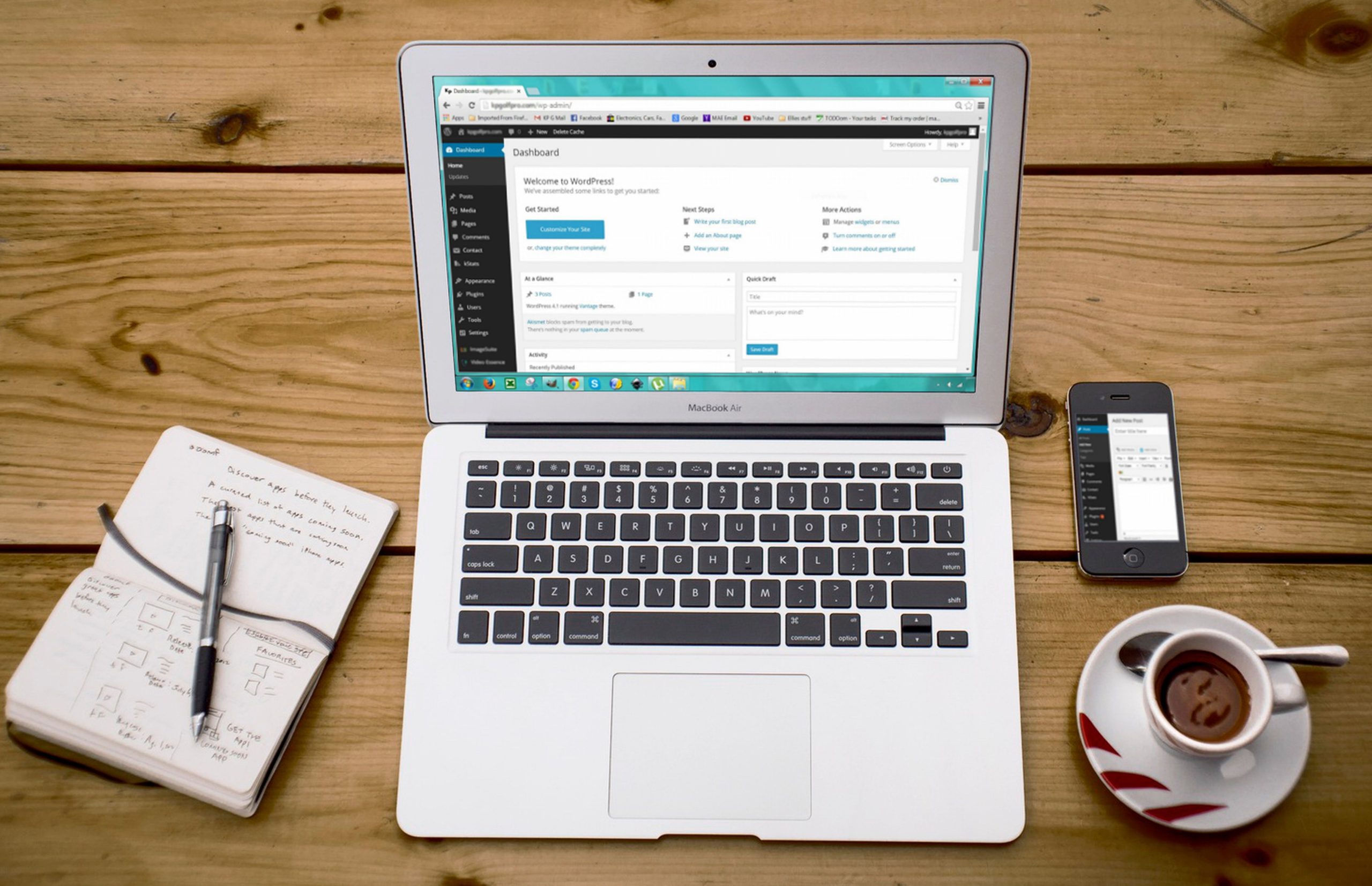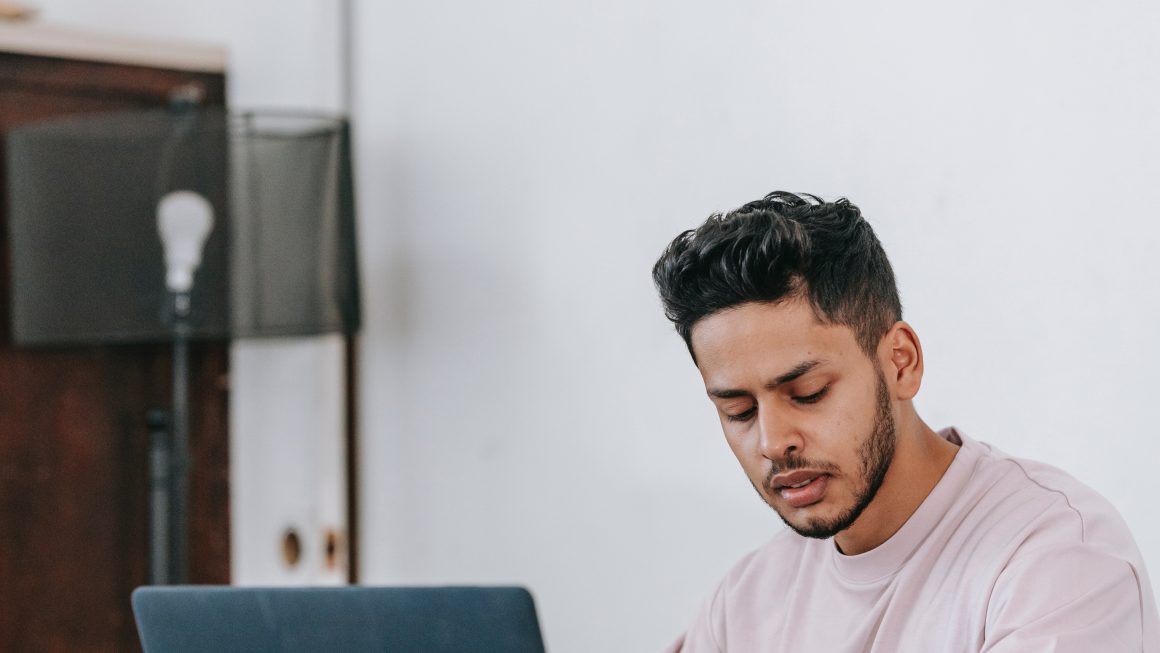So, you just redesigned your website. It looks awesome! But now, there’s a problem. Google hasn’t caught up yet. Your beautiful new site isn’t showing up in search results. Don’t panic! You just need to get Google to re-index your website.
Relax, it’s not rocket science. Here’s a simple guide to help you get it done. Let’s jump in!
Why Does Re-Indexing Matter?
Think of Google as a librarian. When you redesign your site, it’s like rearranging the shelves at a library. Google needs to re-catalog everything to make sure the right books (your pages) show up when someone searches for them.
If you don’t get re-indexed, Google might show outdated pages or just ignore your site altogether. Yikes!
Step 1: Check Your Current Index
Before doing anything, it’s smart to check how many of your pages Google already knows about. You can do this using a simple search:
site:yourdomain.com
Type that in Google’s search bar. It will show all the pages Google has indexed from your site. If things look weird or outdated, it’s time to act!
Step 2: Update Your Sitemap
Google loves sitemaps! It’s like a treasure map with all your website’s pages marked for Google to find.
Here’s what to do:
- Log in to your website platform (like WordPress).
- Use a plugin or tool to generate a new sitemap. If you use WordPress, tools like Yoast SEO make this simple.
- Make sure your sitemap includes all your new pages and excludes any old, irrelevant ones.
- Save the updated sitemap as
sitemap.xml.
Done? Sweet! Let’s keep rolling.
Step 3: Submit Your Sitemap to Google
Once your sitemap is ready, show it to Google:
- Log in to Google Search Console.
- Select your website in the Search Console dashboard.
- Go to the Sitemaps section. You can find it on the left-hand menu.
- Enter the URL of your updated sitemap (e.g.,
yourdomain.com/sitemap.xml). - Click Submit.
Now Google knows something’s changed and will re-crawl your site to update its index.
Step 4: Request Manual Indexing for Key Pages
In a hurry? You can manually request Google to index specific pages.
Here’s how:
- Go back to Google Search Console.
- Paste the URL of the page you want to be indexed in the URL Inspection tool.
- Hit Enter.
- If Google hasn’t indexed it yet, click Request Indexing.
It’s like raising your hand and saying, “Hey Google, look here!”

Step 5: Fix Broken Links
Redesigning often leads to broken links. These are pages that no longer exist at their old URLs. And Google hates broken links!
To fix them:
- Use tools like Broken Link Checker or Google Search Console to find broken links on your site.
- Set up 301 redirects. These tell Google that the old page has permanently moved to a new URL.
- Test your site to make sure all links lead somewhere awesome.
Step 6: Be Patient, But Proactive
Google’s bots don’t work magic overnight. Sometimes it can take a few days or even weeks for them to fully re-index your site. While you wait, focus on these proactive steps:
- Create fresh content: Write blog posts or publish updates. New content signals Google that your site is alive and kicking.
- Build backlinks: Get other websites to link to your updated pages. Backlinks tell Google that your site is worth visiting.
- Engage on social media: Share links to your new site design to drive traffic.
[h2>Step 7: Keep Monitoring
Keep an eye on things using Search Console and Google Analytics. Pay attention to traffic and rankings. If something doesn’t look right, you might need to revisit your fixes or take deeper dives.
PS Don’t expect my img to carry ॥