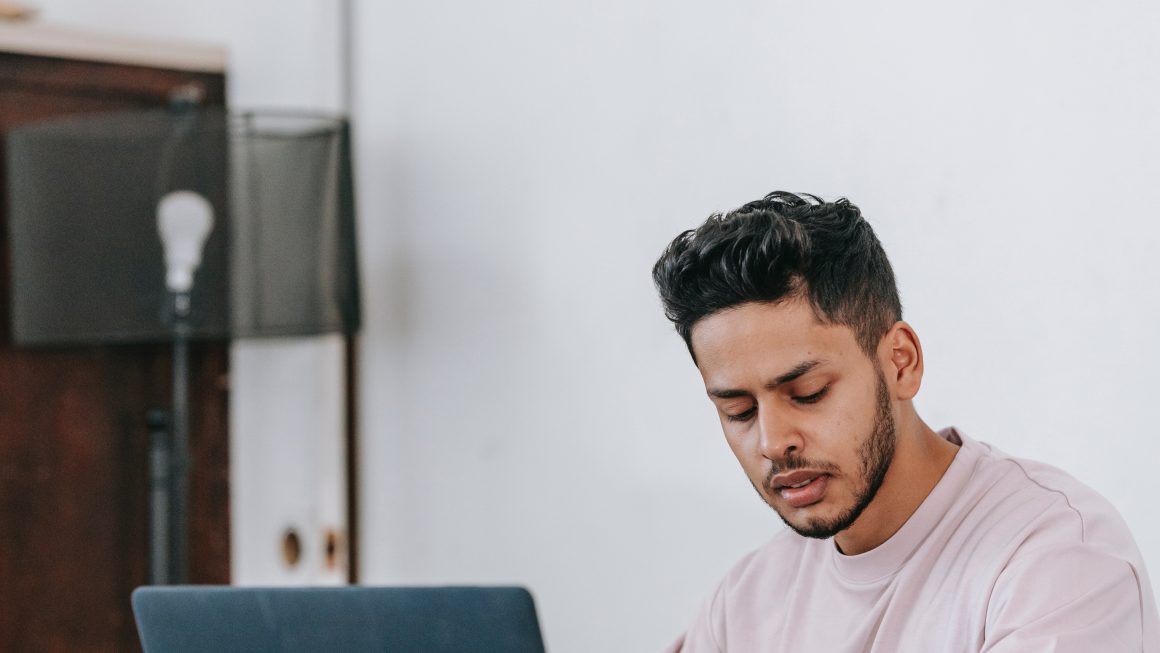For avid gamers and Lara Croft enthusiasts, Tomb Raider: Legend is a game filled with action-packed adventure and nostalgia. However, it can be frustrating when players encounter the dreaded “Fatal Error,” which abruptly disrupts gameplay. If you’ve been struggling with this issue, don’t worry! This guide delves into the causes of the fatal error and provides practical solutions to help you get back to exploring ancient tombs with ease.
What Is the “Fatal Error” in Tomb Raider: Legend?
A fatal error in Tomb Raider: Legend typically occurs when the game crashes without warning, often displaying an error dialogue. This prevents players from advancing and can occur during cutscenes, mid-levels, or even on startup. While this issue can be frustrating, understanding its potential triggers can make it easier to resolve.
Common Causes of the Fatal Error
The fatal error in the game can be attributed to several factors, including:
- Outdated or Incompatible Graphics Drivers: Modern GPUs may not always perfectly support older games, and outdated drivers can exacerbate this issue.
- Corrupted Game Files: Missing or damaged game files can lead to crashes and unexpected behavior.
- Compatibility Issues: As a game released in 2006, Tomb Raider: Legend may not work seamlessly on newer operating systems like Windows 10 or 11.
- DirectX Errors: Incorrect or missing DirectX installation can also trigger the fatal error.
- Overclocked Systems and High Refresh Rates: Modern PCs with advanced hardware configurations may occasionally cause unintended glitches or crashes, especially on older games.
Knowing these causes allows us to address the problem effectively. Below is a detailed guide to fixing the fatal error.
How to Fix the Tomb Raider: Legend Fatal Error
1. Update Your Graphics Drivers
One potential solution is to ensure your graphics drivers are up-to-date. Both NVIDIA and AMD release new drivers regularly to address game compatibility issues. Here’s how to update them:
- Visit your GPU manufacturer’s official website (e.g., NVIDIA or AMD).
- Download and install the latest drivers for your specific graphics card model.
- Restart your PC and relaunch the game.
In some cases, downgrading to an older driver (compatible with the game’s release year) might fix the issue as well.

2. Verify Integrity of Game Files
If you’re playing Tomb Raider: Legend on Steam, verifying the game files ensures no corrupted or missing files are present. Follow these steps:
- Open Steam and navigate to your game library.
- Right-click Tomb Raider: Legend and select Properties.
- Go to the Local Files tab and click Verify Integrity of Game Files.
- Wait for the process to complete, then relaunch the game.
For those using a physical copy or non-Steam version, try reinstalling the game from scratch to replace corrupted files.
3. Run in Compatibility Mode
If you’re experiencing an issue on a newer operating system, running Tomb Raider: Legend in compatibility mode can make a big difference. Here’s how:
- Locate the game’s executable file (e.g.,
trlegend.exe). - Right-click the file and select Properties.
- Navigate to the Compatibility tab.
- Check the box for Run this program in compatibility mode for: and choose an older version of Windows (e.g., Windows XP or Vista).
- Click Apply and relaunch the game.
4. Install the Correct Version of DirectX
Tomb Raider: Legend requires DirectX 9.0 or higher to run smoothly, but newer DirectX versions might not always be backward-compatible. Install DirectX from the original game disc or download it from Microsoft’s official website to ensure compatibility.
5. Adjust Advanced Settings
Modern hardware may need some adjustments to align with the game’s older architecture:
- Lower your system’s screen resolution to 1920×1080 or below if using a 4K monitor.
- Disable overclocking from your GPU or CPU settings.
- Set the game’s refresh rate to 60 Hz in the in-game settings or GPU configuration utility.
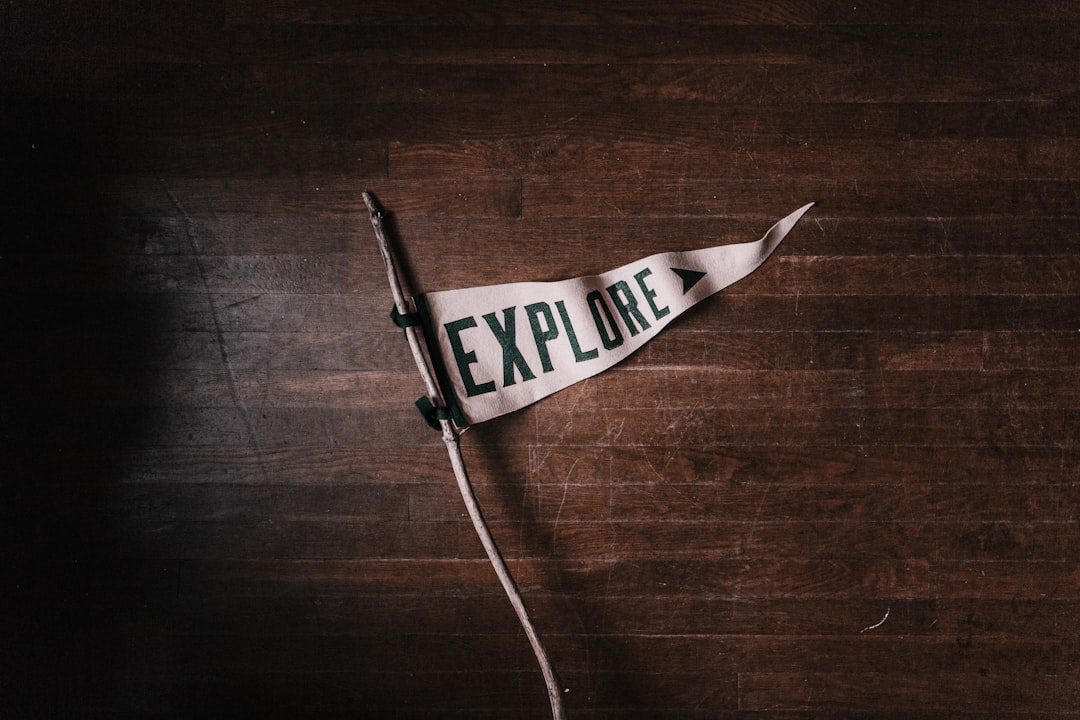
These small tweaks can often resolve unexpected glitches and smooth out compatibility concerns.
6. Apply Community Patches
The gaming community is resourceful and frequently creates patches or mods to address compatibility issues in older games. Websites like Nexus Mods or dedicated Tomb Raider forums might provide solutions tailored to Tomb Raider: Legend. Always ensure you’re downloading from a trusted source.
Conclusion
Encountering the “Fatal Error” in Tomb Raider: Legend can be a frustrating experience, but it’s not the end of your journey. By updating drivers, verifying files, using compatibility settings, or applying well-tested community fixes, you can resolve this issue and continue exploring the game’s thrilling adventures.
Whether you’re an old fan revisiting a classic or a new player diving into Lara Croft’s world, these fixes should help you overcome the challenges posed by modern hardware and operating systems. Adventure awaits—happy gaming!