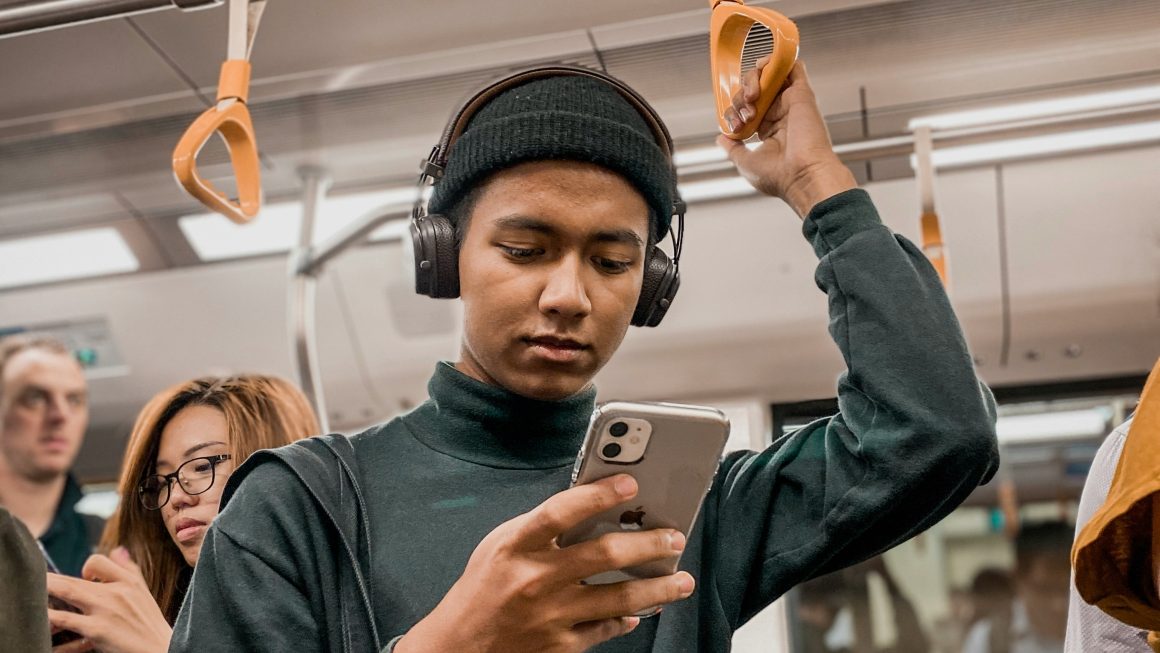Google Pay has become an essential tool for many, simplifying the way we handle transactions both online and in physical stores. However, like any technology, it’s not immune to issues. If you’ve found yourself in a situation where Google Pay isn’t working, it can be frustrating—especially if you’re trying to make a crucial payment. The good news is that most issues with Google Pay can be resolved quickly with a few troubleshooting steps. Here are seven proven fixes to get Google Pay back up and running.
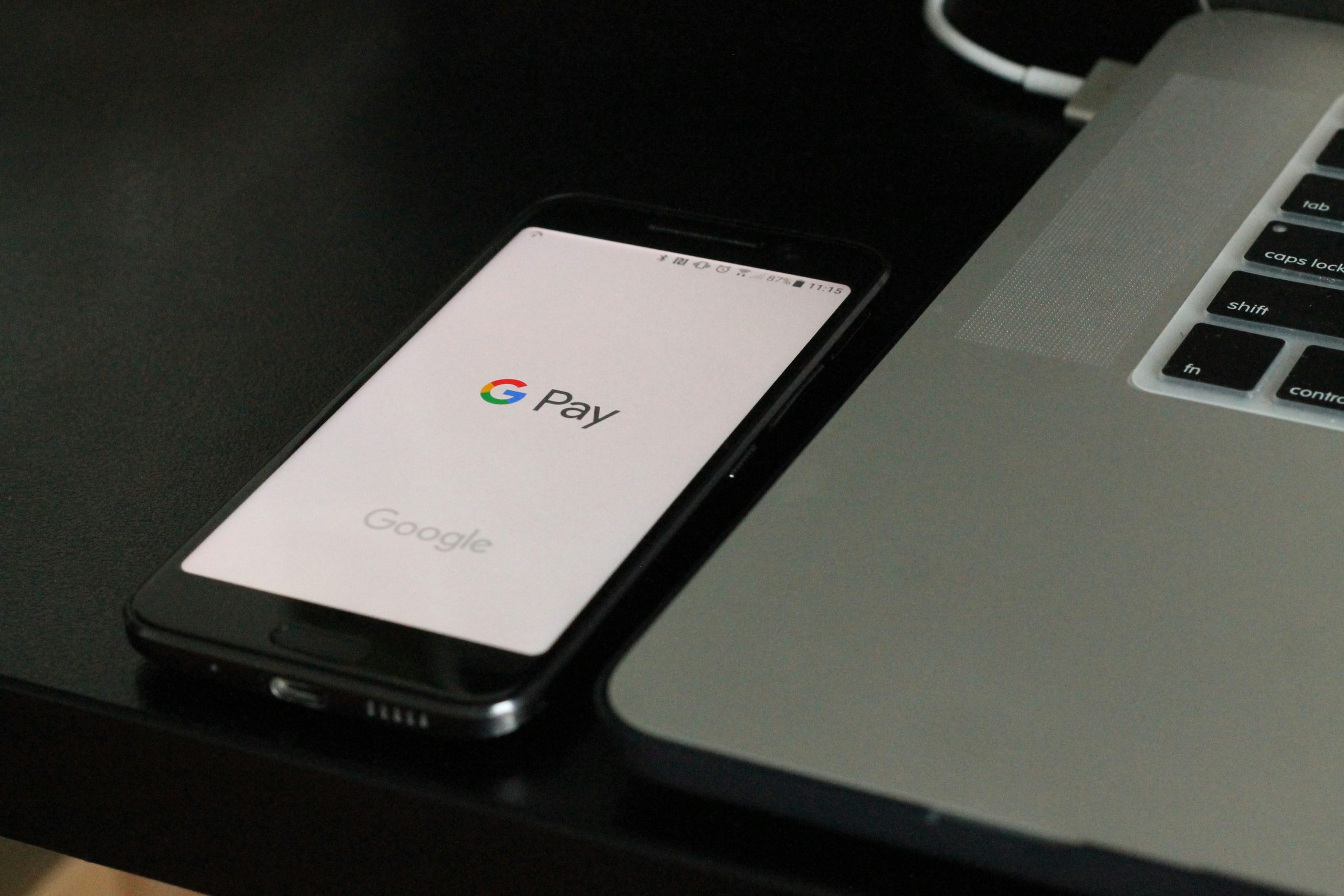
1. Check Your Internet Connection
One of the most common reasons Google Pay might not be working is a poor or unstable internet connection. Since Google Pay relies on a solid connection to process transactions, make sure that your device is connected to a stable Wi-Fi network or has a strong mobile data signal. If you’re in a location with poor reception, try moving to an area with better coverage or connect to a different Wi-Fi network. You can also try toggling airplane mode on and off to reset your connection.
2. Update the Google Pay App
Google frequently updates its apps to improve performance, add new features, and fix bugs. If you’re running an outdated version of Google Pay, it could be causing issues. Head over to the Google Play Store or Apple App Store, search for Google Pay, and see if there’s an update available. If so, download and install the update. Once updated, restart the app and try using Google Pay again.
3. Clear Google Pay Cache and Data
Sometimes, accumulated cache and data can cause the Google Pay app to malfunction. Clearing the cache and data can help resolve this. Here’s how you can do it:
– For Android:
1. Go to your device’s Settings.
2. Select Apps & notifications.
3. Find and tap on Google Pay.
4. Tap on Storage & cache.
5. Tap on Clear cache and then Clear storage.
– For iOS:
1. Unfortunately, iOS doesn’t allow users to clear cache directly from the app settings. The best option is to delete the app and reinstall it.
After clearing the cache and data, open Google Pay again and check if the problem persists.
4. Ensure Your Device Is Compatible
Google Pay doesn’t work on all devices. If you’ve recently switched phones or are using an older device, it’s possible that your device isn’t compatible with Google Pay. Google Pay requires Android devices to be running Android 5.0 (Lollipop) or higher and have NFC (Near Field Communication) enabled for contactless payments. Ensure your device meets these requirements. You can check for NFC by going to your device’s settings and searching for “NFC” or “Contactless Payments.”
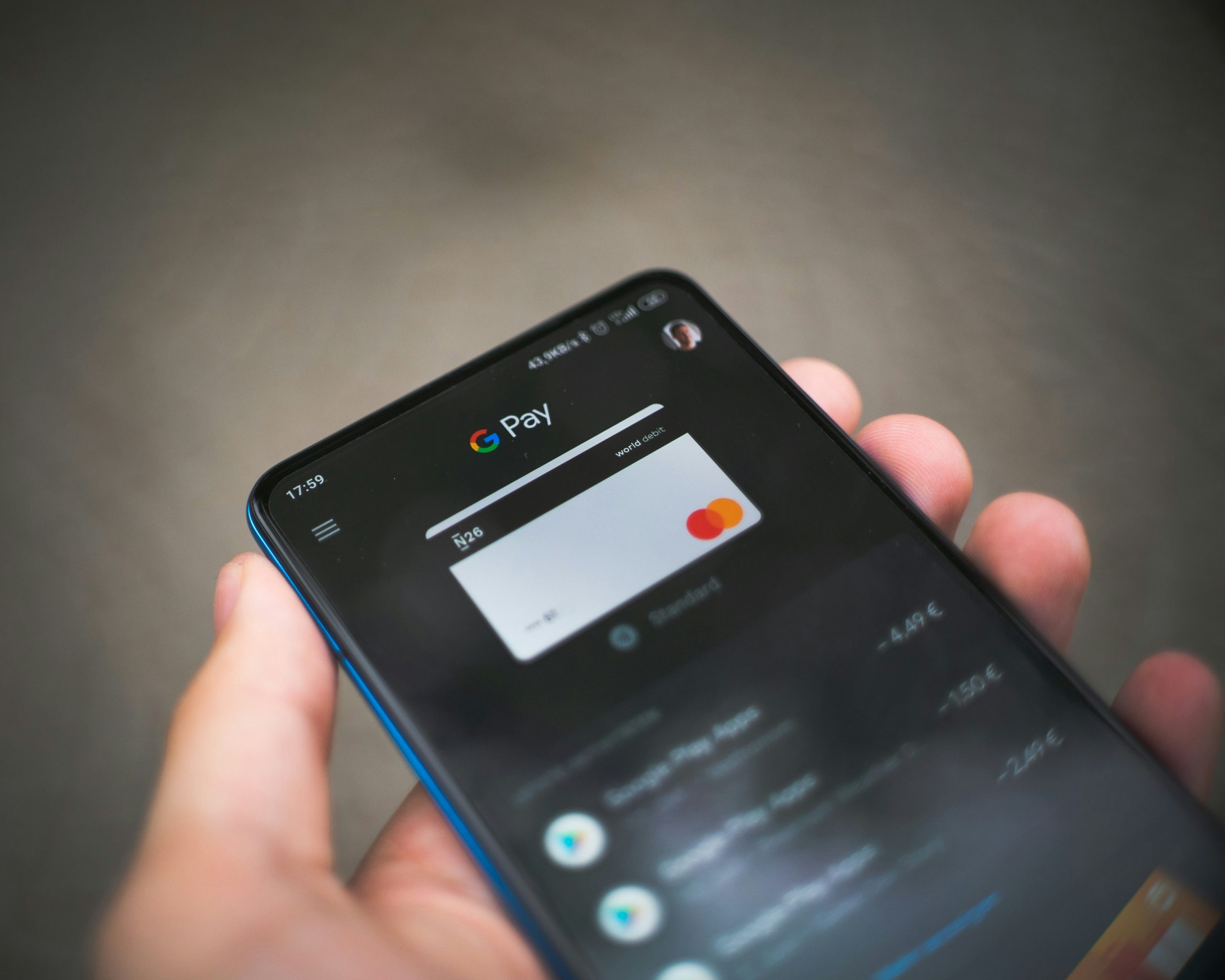
5. Verify Payment Method
If your payment method is not working, Google Pay transactions will fail. Ensure that the payment method linked to your Google Pay account is valid, hasn’t expired, and has sufficient funds. Here’s how to verify:
1. Open the Google Pay app.
2. Tap on your profile picture at the top right.
3. Select Payment methods.
4. Check that your card or bank account information is up to date.
If there’s an issue with your payment method, update it or add a new one.
6. Check for Security Concerns
Google Pay is designed with security in mind, and it may stop working if it detects anything unusual that could compromise your account. This could be an unauthorized login attempt, a change in your device settings, or suspicious activity on your account. Check your email for any notifications from Google about suspicious activity. If you see any, follow the steps provided to secure your account. You may need to change your Google account password and verify your identity before you can use Google Pay again.
7. Contact Google Support
If you’ve tried all the above steps and Google Pay is still not working, it might be time to contact Google Support. They can provide further assistance and may be able to diagnose issues that aren’t easily fixed with basic troubleshooting. To contact support:
1. Open the Google Pay app.
2. Tap on your profile picture at the top right.
3. Scroll down and select Help & feedback.
4. Choose the Contact us option.
You can also visit the Google Pay Help Center for more information and troubleshooting tips.
Google Pay is a powerful and convenient tool, but when it stops working, it can disrupt your daily routine. By following these seven proven fixes—checking your internet connection, updating the app, clearing cache, verifying device compatibility, ensuring your payment method is valid, addressing security concerns, and contacting Google Support—you can resolve most issues and get back to making payments quickly. Remember to regularly update your app and monitor your device’s security to prevent future problems.