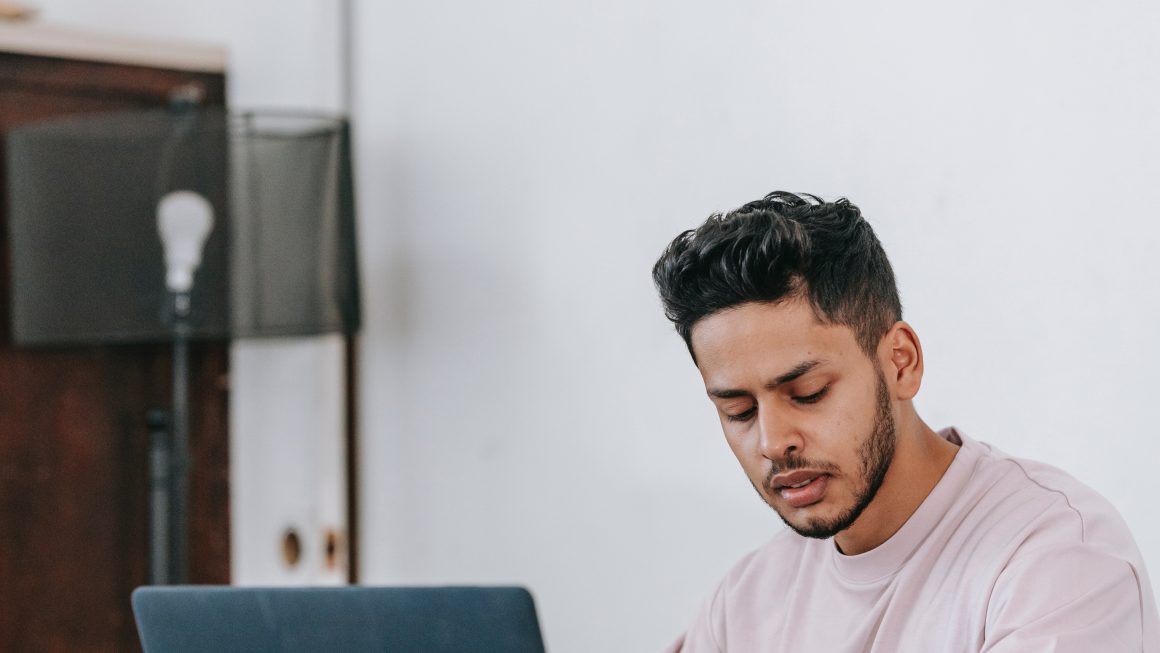Organizing product options in WooCommerce is essential for creating a smooth and user-friendly shopping experience. One common necessity for store owners is to rearrange the order of product options to reflect logical sequences or prioritize customer needs. Thankfully, WooCommerce provides straightforward solutions for this task, whether through its interface or by employing a few customizations. This article will guide you through the steps to change the order of product options effectively.
Understanding Product Options in WooCommerce
In WooCommerce, product options are typically managed using attributes, variations, and custom fields. Attributes define characteristics (e.g., color, size), while variations let these attributes combine to create unique product configurations. The default display order of these attributes may not always align with your preferences, especially if certain options are more popular or require easier access for customers.
By customizing the order of these attributes and variations, you can enhance product visibility, meet customer expectations, and even boost sales conversions.
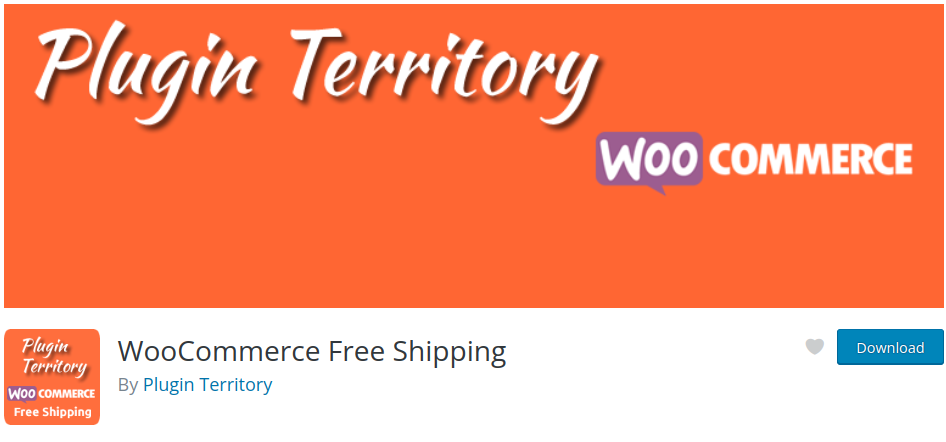
Steps to Rearrange Product Options in WooCommerce
WooCommerce has built-in features to help reorder attributes and their options. Let’s walk through the key methods:
1. Rearranging Attributes
Here’s how to adjust the default order of product attributes:
- Step 1: Navigate to Products > Attributes in the WordPress dashboard.
- Step 2: Locate the attribute you wish to reorder and click the “Configure terms” link next to it.
- Step 3: On the resulting page, drag and drop the terms (e.g., sizes or colors) into your desired order using a simple drag functionality.
- Step 4: Save the reordering when you’re done.
The order you define here will control how attribute options appear in product pages and filters.
2. Reordering Variations Within a Product
To change the order of variations within a specific product:
- Step 1: Go to Products > All Products and select the product you wish to edit.
- Step 2: Scroll down to the Product data section and open the “Variations” tab.
- Step 3: Rearrange the variations by dragging and dropping them into the order you prefer.
- Step 4: Click Save changes.
This method ensures that customers see the most relevant or desired variations at the top of the list when interacting with a product.

3. Using Third-Party Plugins
Although WooCommerce’s native tools suffice for most scenarios, certain plugins can help extend functionality for more advanced reordering needs. Some popular options include:
- WooCommerce Attribute Swatches: Allows visual customization and reordering of attributes.
- WooCommerce Product Table: Lets you control product layout and behavior, including options ordering.
- Custom Product Tabs for WooCommerce: Enables reorganizing custom tabs and associated options.
By leveraging plugins, store owners can achieve granular control over product presentation while maintaining a seamless shopping flow.
Why Reordering Product Options Matters
The way product options are displayed on a website significantly influences user behavior. Proper order ensures that:
- Users can quickly identify and choose relevant options.
- Important or frequently purchased items are featured first.
- The overall experience becomes intuitive for buyers.
For example, showcasing popular colors or best-selling sizes at the top can aid in faster decision-making, reducing cart abandonment rates.

Tips for Maintaining Organized Product Options
To keep your WooCommerce store performing at its best:
- Periodically review your attributes and variations to ensure logical ordering.
- Use analytics to identify which options customers frequently select, and prioritize those.
- Consider customer feedback to optimize how options are presented.
FAQs
- Q: Will changing the order of product options affect my existing products?
- A: No, updating the order of attributes or variations will automatically apply the changes across all relevant products without affecting their core settings.
- Q: Can I set different orders for attributes on different products?
- A: By default, global attributes maintain a uniform order across products. To customize ordering for specific products, create product-level attributes and organize them accordingly.
- Q: What if my changes don’t appear on the front end?
- A: Clear your site cache and refresh the browser. In some cases, saved changes may take a moment to reflect due to caching plugins or systems.
- Q: Are plugins safe for reordering attributes?
- A: Most reputable third-party plugins are safe to use, but it’s advisable to check compatibility with your WooCommerce version and backup your site before installing them.
By following these steps and recommendations, WooCommerce store owners can easily customize product option orders to create an intuitive and appealing shopping experience for their customers.