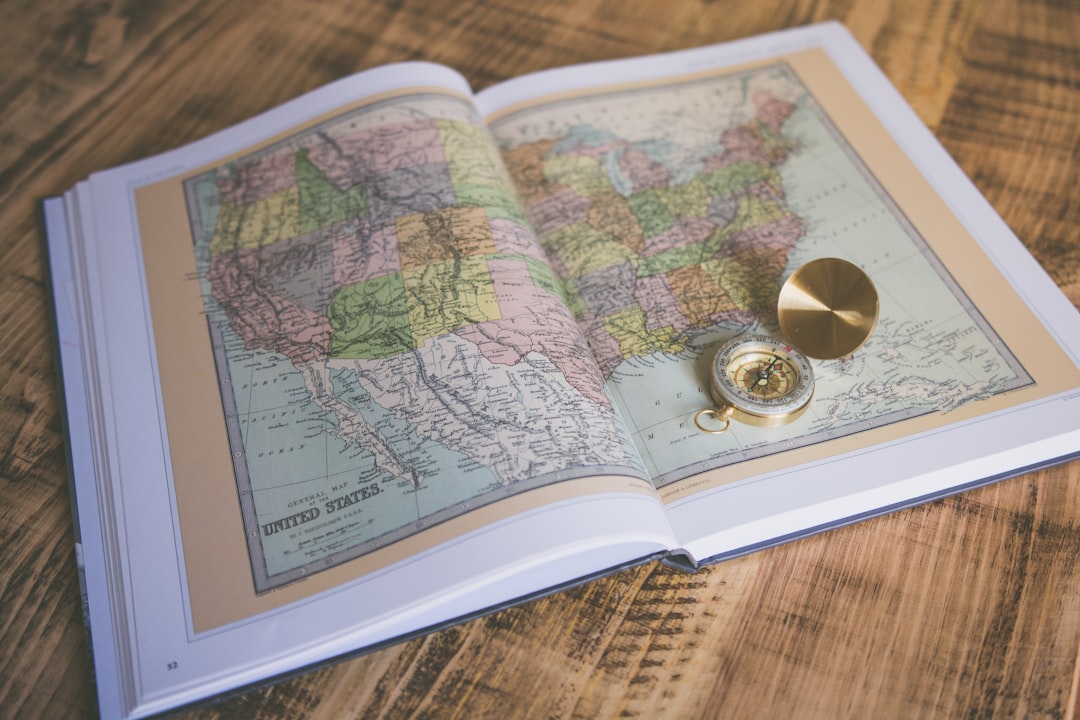Displaying interactive maps and videos on a WordPress website can significantly improve user engagement and provide valuable information. Elementor, one of the most powerful page builders for WordPress, allows users to embed content seamlessly using the Iframe widget. This method is particularly useful for adding Google Maps, YouTube videos, Vimeo content, and other interactive media directly onto a website.
Why Use an Iframe in Elementor?
Iframes offer a simple yet effective way to embed external content without excessive coding or plugin installations. Here are some key benefits:
- Preserves Website Performance: Instead of storing large media files on the server, an Iframe loads content from an external source, reducing website load times.
- Maintains Content Originality: Embedded videos and maps retain their styling and functionality from the original host.
- Enhances User Experience: Visitors can interact with embedded maps or watch videos directly without needing to leave the website.
- Supports Multiple Sources: Iframes enable embedding from a variety of sources, including Google Maps, YouTube, Vimeo, and other responsive platforms.
Embedding Interactive Maps in Elementor Using Iframe
Adding an interactive map to a WordPress website is essential for businesses, educational platforms, or any website that needs to display location-based information. Google Maps, OpenStreetMap, and Bing Maps can all be embedded using an Iframe in Elementor.
Steps to Embed a Google Map:
- Go to Google Maps and search for the desired location.
- Click the share button and select Embed a map.
- Copy the provided link.
- In WordPress, open the Elementor editor and find the HTML or Iframe widget.
- Paste the copied embed code into the widget and adjust width and height if necessary.
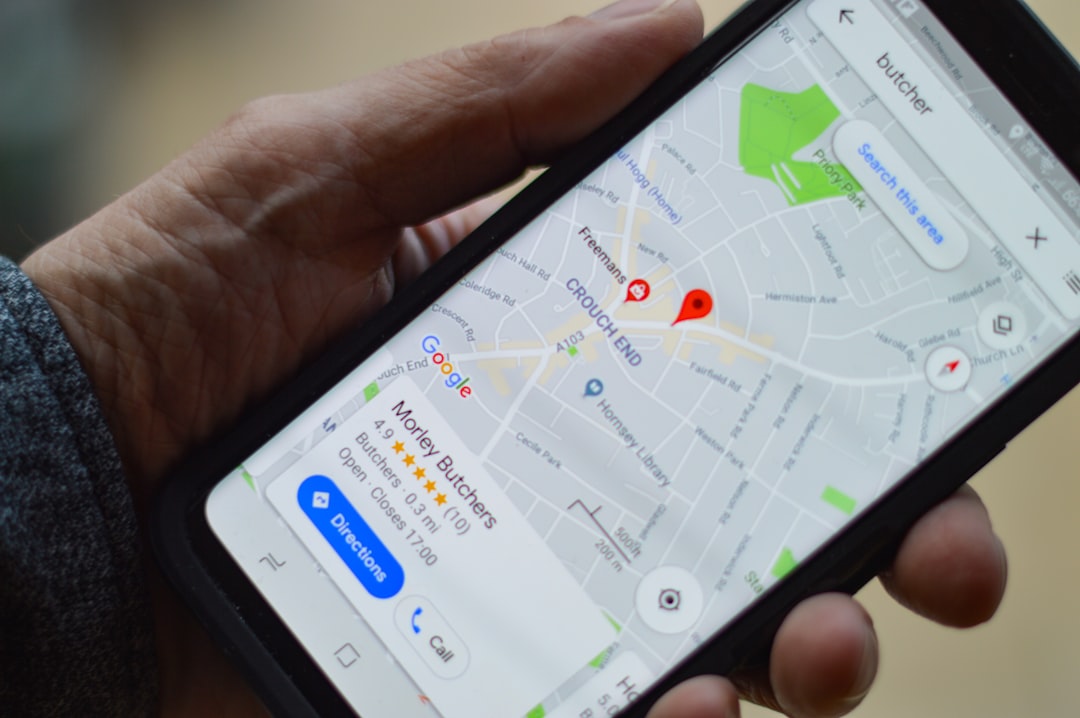
Embedding Videos in Elementor Using Iframe
Adding videos to a WordPress site can enhance the visual appeal and provide informative or promotional content to visitors. Instead of uploading large video files directly, embedding them from platforms like YouTube or Vimeo ensures fast loading times and seamless playback.
Steps to Embed a YouTube or Vimeo Video:
- Go to YouTube or Vimeo and find the video you want to embed.
- Click the Share button and select Embed.
- Copy the generated Iframe code.
- Open the Elementor editor and insert an HTML or Iframe widget.
- Paste the copied code into the widget’s content field.
- Adjust the size and settings as needed.

Customizing the Display of Iframes in Elementor
Elementor provides additional customization options to control the appearance and behavior of embedded content:
- Adjusting Height and Width: By modifying the attributes in the Iframe code, users can make embedded content responsive.
- Enabling Fullscreen Mode: Adding allowfullscreen to the Iframe tag allows viewers to maximize videos.
- Adding CSS Styling: Custom CSS can be applied to resize or stylize the iframe container for better integration with the website design.
By leveraging these features, website designers can ensure that maps and videos fit seamlessly into different page layouts and screen sizes.
Common Issues and How to Fix Them
While embedding an Iframe is generally straightforward, users sometimes encounter issues. Here are some common problems and solutions:
- Iframe Not Displaying: Ensure the embed code is correctly copied and pasted. Some providers may block embedding due to security restrictions.
- Responsiveness Issues: Use CSS or Elementor’s built-in responsive settings to adjust iframe dimensions on mobile devices.
- Slow Loading Speed: Excessive embedding of Iframes may slow down the page. A caching plugin can enhance performance.
Conclusion
Using Iframes in Elementor is an efficient way to embed interactive maps and videos on a WordPress site. Whether showcasing a business location with Google Maps or sharing video content from YouTube, seamless embedding improves user engagement without exhausting server resources. By following the guidelines above, website owners can effectively integrate external content while maintaining a smooth and responsive user experience.
Frequently Asked Questions (FAQ)
1. Can I use Iframes without Elementor on WordPress?
Yes, Iframes can be manually added using the default WordPress editor by inserting the embed code into an HTML block.
2. How do I make an Iframe responsive in Elementor?
CSS rules such as max-width: 100% and using Elementor’s responsive options help ensure Iframes adjust properly on all screen sizes.
3. Do embedded Iframes slow down website performance?
While Iframes are lightweight, excessive usage or embedding from slow servers can impact load times. Using lazy loading plugins can help optimize performance.
4. Can I embed a custom video player instead of YouTube or Vimeo?
Yes, if hosting videos externally, the embed source must allow direct Iframe linking. Alternatively, WordPress video plugins can also be used.
5. Is it possible to restrict users from interacting with an embedded map?
Yes, adding the `pointer-events: none;` CSS rule to the iframe container prevents user interaction.