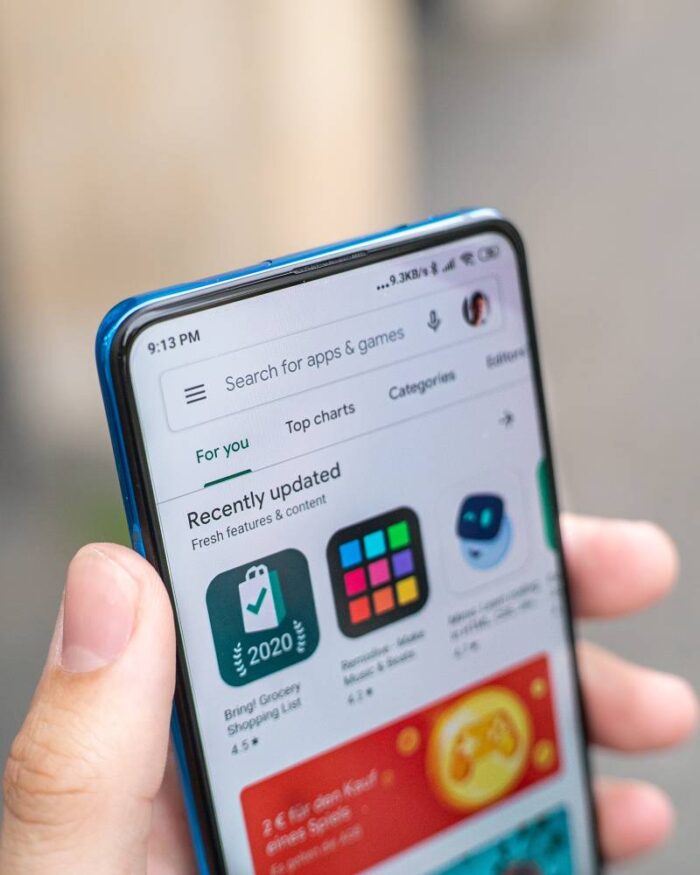For anyone who has an Android device, the Google Play Store is crucially important. Using this, you can find a multitude of apps that you need for your phone. To help you make the most of the Play Store, we have come up with some tips that may prove helpful for you.
Swipe and open
Now, in most of the tips listed below, you’ll be asked to open your Play Store menu. Did you know this could be done in two ways? Of course, the most obvious way is the one that you have been following all this while, which is by pressing on the three bars at the top left corner. However, there’s one faster way for you to do this. While you are in your Google Play store, you can just swipe left, and the menu will be opened in front of you from where you can access your account settings as well as the distinct sections of the play store.
Install the apps that aren’t yet available in your nation
Did you just read or learn about a cool international app, and want to use it too? Well, a lot of times, it so happens that there are apps that aren’t available in your country. However, there’s nothing to be disappointed about it because, with an Android hack, you can use it, despite, its unavailability only via a VPN. VPN provides you with a secure internet connection using a private network in an international country.
Let’s simplify this. What VPN will do is make it seem like you are using the internet from a country where that application is available. However, please note that to be able to do this, you’ll need to opt for a credible VPN. After the VPN is downloaded, you’ll have to select the country that you wish to access your VPN application. After you do that, the VPN is up and running. Following this, you can access the Play store of that chosen country, and download the app that you wanted on your phone. Nick, an online expert of assignment help services, shares his experience stating that he used this hack, and it did work for him.
Manage Play Store apps
In the Google play store, there’s a section, My Apps & Games. In this section, you can find a list of all the apps that are downloaded on your phone. You’ll also see the apps, which were previously on your phone, and have now been uninstalled. Additionally, you can also see the list of apps for which the update is pending. It is the perfect place from where you can manage all the applications in your Android phone, update it, and access it, as you like.
For this:
- Just open the Google Play store, and in there, you have to open the menu via three horizontal lines present at top left end of your display screen.
- Head to the section that says Apps & Games. In there, you can see the link to My Apps & Games. Just press onto it, and you’ll get a list of all the apps found on your phone.
- Now, in there, you can press onto the Update all button at the top-right screen corner, and all the apps for which the updates are available will be updated.
- Further, you can also monitor and manage the downloaded apps. Head to the app section, and you’ll see the apps that used to be on your device and the apps that can be removed.
Cancel auto-updates
James, an online expert of accounting homework help services, says that the most irritating feature of Android phones is the auto-update feature as it uses up all the phone battery. We all have experienced this; the Play Store of Google does tend to download the updates automatically anytime a newer update is available. However, if it is done at the wrong time, you can lose out on your limited 3G or 4G data pack.
So, to manage this:
- Head to the Google Play Store.
- Tap on settings menu, and head to Update Apps.
- In there, you can select do not to update apps automatically.
So, now, you’ll have to specifically push an application update by visiting the Play store.