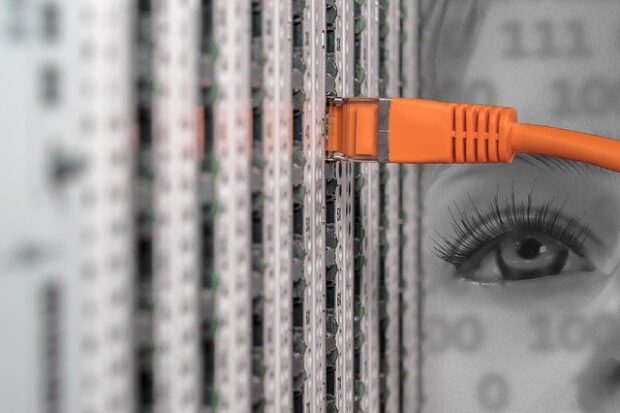One of the most annoying errors users can face while surfing the internet is “Ethernet doesn’t have a valid IP configuration error. IP or Internet protocol, as the name suggests, are the set of rules on which device communicates on the network. IP addresses are basically the address of a device on the network. It is coded in a set of numbers and is quite crucial while someone is trying to track you. It is just like your address, to find you the person searching for you should know your address and hence in a way he will know your location as well.
If you are getting the error messages like ethernet doesn’t have a valid IP configuration then that means your computer is not getting a valid IP address assigned and will hence not be able to connect to the internet. So what can one do apart from calling for help? Not everyone is an expert in the field of computer and not every expert can resolve all the issues. So what can you do? Don’t worry, in this article I am going to share with you some of the best and simple ways in which you can troubleshoot your way out of this. Let’s get started:
Ethernet Doesn’t have a Valid IP config
Reboot your system
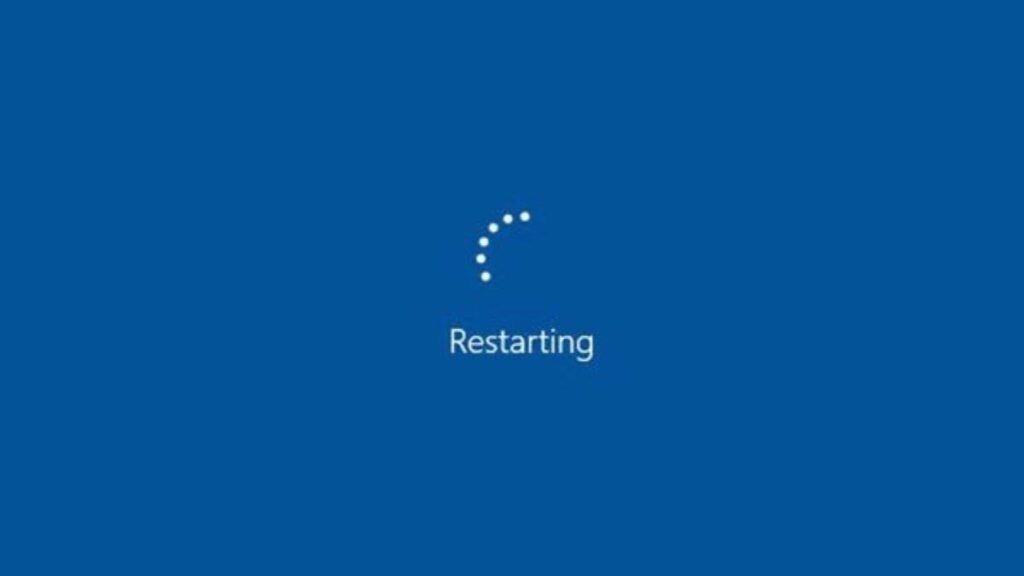
Before we get into serious troubleshooting tech steps let’s first try to resolve the issue in a simple way. Rebooting or restarting your system can resolve a lot of problems. From reloading drivers to clear cache on mac and windows, it can do it all. Okay so before you proceed to reboot your system, save all your work before you close all your apps. We don’t want you to lose your work. So save all the projects, docs, unfinished work and then unplug the internet cable from the system. You can also shut down your modem for 2 to 5 minutes and then restart the computer. After the computer starts, plug back the internet cable and check if your connection is back up or still down. Check if you still have the same error popping up or not.
Reset
So that didn’t resolve your issue, no worries let’s move onto the next step and that is resetting your network adapter. This can change some network related settings and most importantly it can help you resolve this issue. On your keyboard press Windows + I button to launch the settings window. You will have a search bar in there and many different settings that you can take care of.
In the search bar present above type network status and click enter or select the first option. Then a new window will open which will show you the network status of your connection. Scroll down and you will find Advanced network settings. In here you will have to click on Change adapter options. In here you will have to right click on Ethernet Connection and then choose Disable. After the process of Disabling has been completed successfully, wait for a few minutes and then enable this option. It will take a few moments but you will then get a new IP address which will automatically remove the older one which didn’t work.
Update
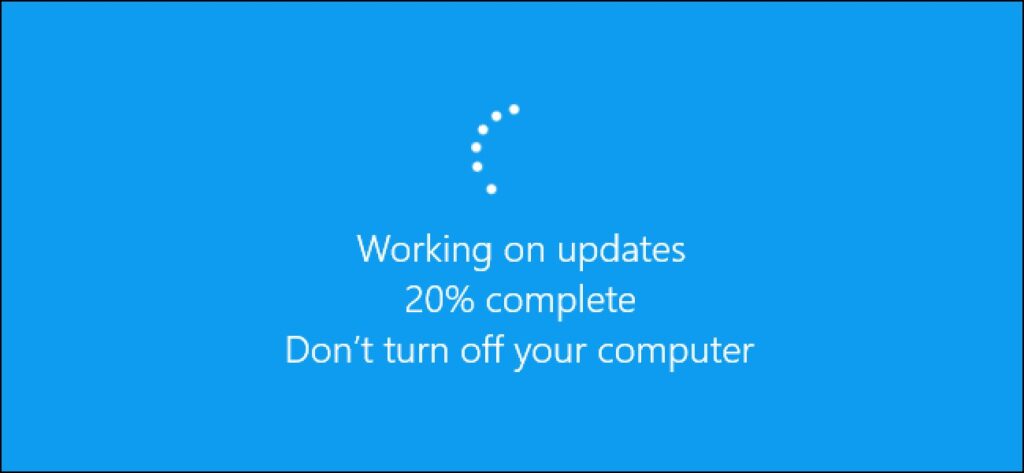
If the problem is still not resolved then check for any updates on the Windows operating system. These updates not only bring in new features but also contain many bug fixes and security updates which may help stabilize your system. These are released according to latest updates in the industry and to make the system more in line with the environment’s accordance. So keep your system updated and keep the unnecessary problems away.
A lot of times Windows or even a Mac computer can start to freeze and crash for no visible reason. And even after checking the system for physical damages you won’t find any. Outdated drivers may not seem to be a very big deal for many new users but it can actually make the difference between a soundly working system and an inoperable computer.
Reboot the router
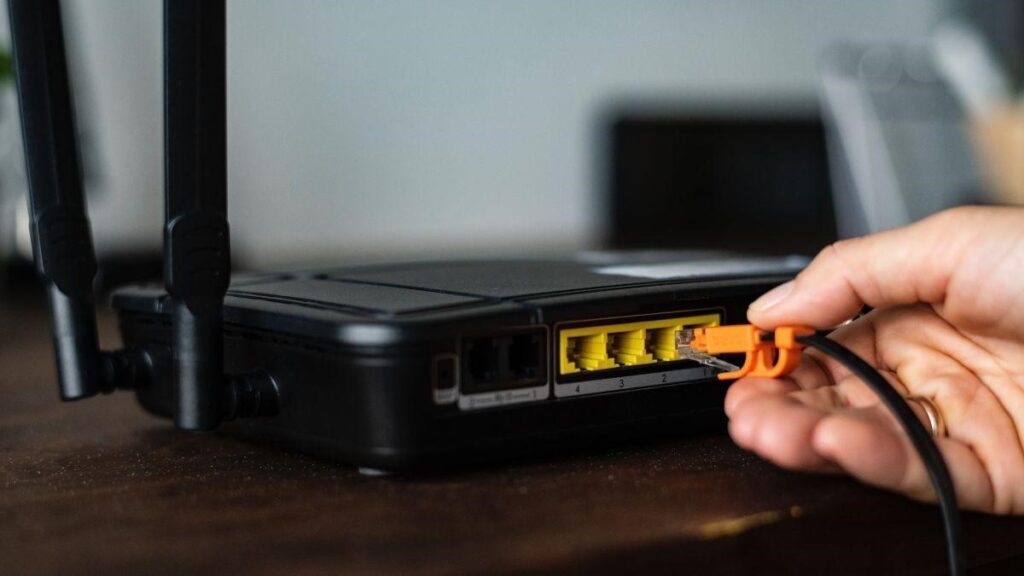
Router, in most of the cases WiFi, can be the difference between. A lot of people don’t realize this and continue looking for problems in the computer’s settings or debating with the ISP. Rebooting your router device can help you solve many problems, even the ones related to IP configuration. It can help find your system’s new IP address which can remove the older one. You can either pull out the power plug and wait for a few seconds before you plug it back in. You may also find a small switch at the back of the router to switch it off, try that. You can also hide the ip address in windows 10 with the following guide.
So these were some of the ways to resolve ethernet doesn’t have a valid IP configuration that I wanted to share with you. If you are still facing a lot of issues, then ask your ISP to come and have a look so that the issue can be resolved ASAP.
Hope it helps.
Thanks for reading!
Also read: What Is YourPhone.Exe Process In Windows 10?