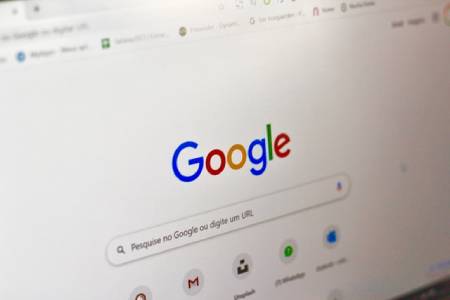Google unusual traffic: What to do when you see this Google error
You’re working on your computer, doing searches on Google, and you’ll see the following error:
Unusual traffic on your computer network
What’s going on? These errors appear when Google detects that searches are being sent from your network automatically. You suspect these searches are automatic and could be the work of a malicious robot, computer program, robotic service, or search scraper.
Do not be anxious. Getting this error doesn’t mean that Google is spying on you and monitoring your searches or network activity. This does not necessarily mean that system have a virus, especially if you are running an antivirus program.
Why does the “abnormal traffic” error occur
There are a few scenarios that can lead to this error message from Google.
- Search very quickly
Maybe you were searching for a lot of things too quickly, and Google has defined these searches as automatic.
2. You are connected to a VPN
Several users are getting this error because they are using a VPN connection. This is a common occurrence.
3. Network connection
If your network uses a shared public IP address, such as a public proxy server, then Google may have triggered the message based on traffic from other people’s devices. Also, this error can be triggered if multiple people on your network are searching at the same time.
4. Automated search tool
If you intentionally run an automated search tool, Google may mark this as suspicious.
5. The browser
If you have added third-party extensions to your browser, this may also cause the Google “Unusual Traffic” error to appear.
6. Harmful content
Although it is a unlikely, it is possible that someone was using your network for nefarious purposes or that a virus has taken over your system. Likewise, some unknown processes may run in the background and send unwanted data.
7. What to do to stop the error
Getting around this error is probably a simple process, and the solution depends on the cause of the error in the first place.
8. Make a captcha
If you know that you are doing high frequency searches on Google, this error message is normal. Google will present the CAPTCHA code on screen for you to fill in. Assure Google that you are a real person and that you are not misusing their network, and proceed with the search work.
Wait a few minutes for more manual Google searches to widen the gap and make another “unusual traffic” error.
9. Reset your browser
If third-party extensions or browser issues cause the error, please reset your browser to revert to defaults. Restart your computer when done. You may also need to disable some browser extensions, such as the search scraper.
10. Malware scan and clean
Don’t hesitate to run a malware scan to get rid of when you suspect that you have a virus. Run the Chrome Cleanup Tool to ensure that there is no malware that Google is seeing.
11. Disconnect VPN
If you were using VPN connection when you got the error, try disconnecting the VPN to see if that solves the problem. VPNs often cause these errors, so you may need to disable the VPN to keep working.
12. Malware scan and clean
Don’t hesitate to run a malware scan to get rid of it. Run the Chrome Cleanup Tool to ensure that there is no malware that Google is seeing.
Also read: 7 Ways to Grow your SEO Traffic