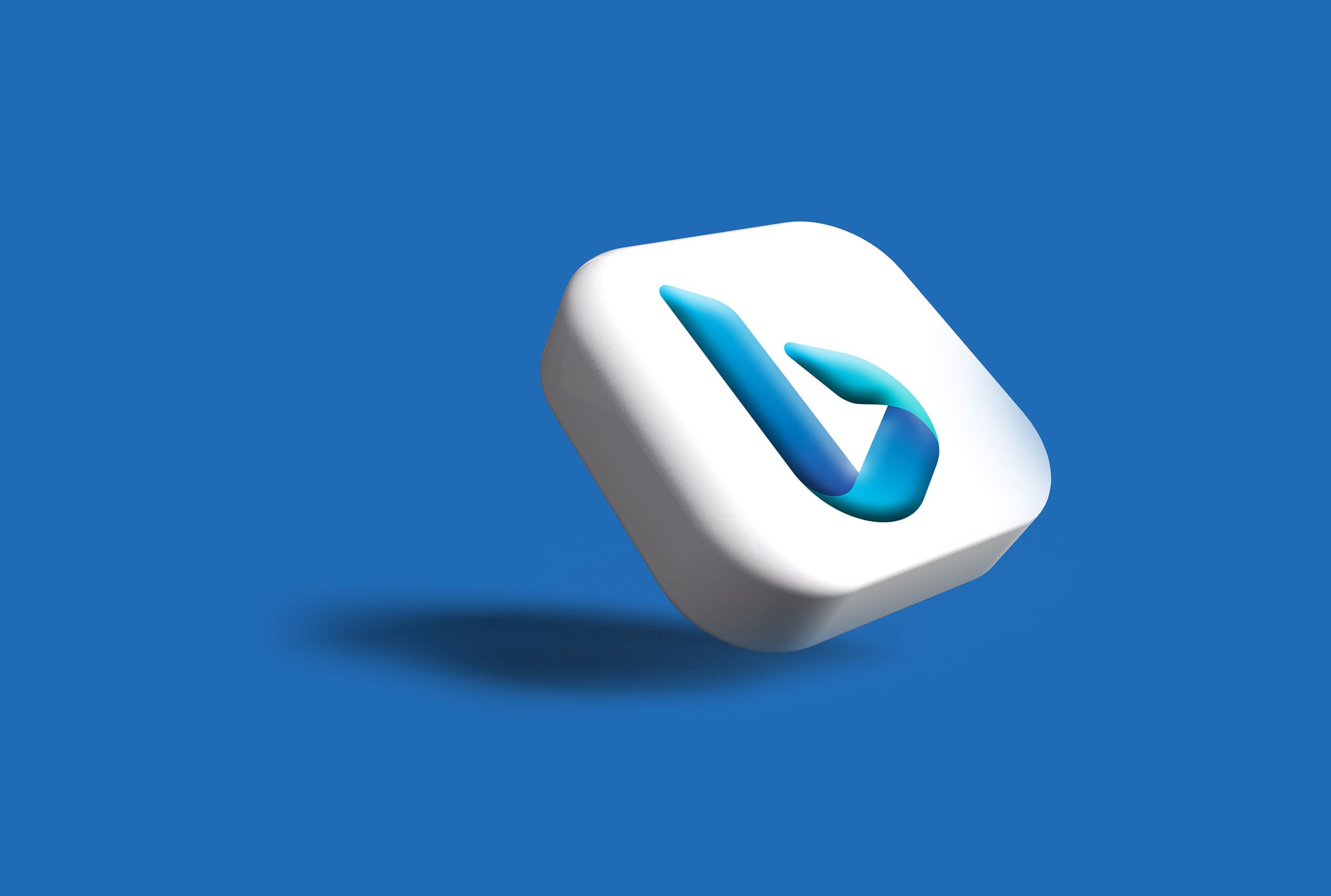In a world where artificial intelligence seamlessly integrates into our daily lives, the introduction of Microsoft’s Copilot AI in Bing Search has brought both excitement and trepidation. This innovative tool promises to enhance our search experience, providing personalized results quicker than ever before. However, for some users, the allure of AI assistance can feel more like an intrusion—steering search results away from genuine curiosity and toward algorithm-driven recommendations. Whether you’re a privacy advocate wary of data collection or simply someone who prefers the classic search experience, navigating these new digital landscapes can be daunting.
But fear not! Disabling Copilot AI doesn’t have to be a complex endeavor fraught with technical jargon. In this article, we’ll guide you through the straightforward steps to reclaim your search autonomy while still harnessing Bing’s powerful capabilities. Say goodbye to automated suggestions that don’t align with your intentions and hello to a more personalized browsing journey tailored just for you. Let’s dive into how you can take control of your search engine experience today!
What is Bing’s Copilot AI?
Bing’s Copilot AI is an innovative tool designed to enhance the search experience by providing contextually relevant suggestions and personalized answers. By leveraging advanced natural language processing capabilities, it seamlessly integrates into the Bing ecosystem, transforming how users interact with information. Whether you’re searching for content on travel, cooking, or even coding, Copilot AI strives to anticipate your needs and streamline your queries.
One of the standout features of Copilot AI is its ability to adapt based on user behavior. It learns from previous searches and interactions, making its recommendations progressively more aligned with individual preferences and interests. This personalization not only saves time but also enriches the discovery process—helping you unearth insights that might have gone unnoticed in traditional search formats. However, while this intelligent assistant aims to enhance productivity, it can also lead some users to feel overwhelmed by automated suggestions or intrusive hints.
For those who prefer a more straightforward approach in their browsing experience without these enhancements cluttering their screens, understanding how to disable Copilot AI becomes essential. This option empowers users to take control of their online journey—focusing solely on what they want without distractions from unsolicited prompts.

Reasons to Disable Copilot AI
Disabling Copilot AI can provide a much-needed reprieve from the overwhelming presence of automated suggestions that may stifle your creativity. In moments when you seek clarity or original thought, relying on an AI companion might drown out that internal voice, leading to generic outputs instead of unique ideas. For users who value personal expression and individual exploration in their search journeys, turning off Copilot can foster a more authentic engagement with information.
Moreover, there are concerns surrounding privacy and data usage when engaging with AI tools like Copilot. Your search queries may be logged and analyzed to improve AI algorithms, potentially exposing sensitive interests or inquiries you’d prefer to keep private. By deactivating such features, you not only regain control over your digital footprint but also enhance focus during research—allowing for deeper dives into topics without unintended detours driven by algorithmic recommendations.
Lastly, some users find solace in the simplicity of traditional search engines free from the distractions posed by predictive text and automated prompts. Disabling Copilot encourages returning to basic searching methods where curiosity guides the inquiry rather than pre-packaged answers from an assistant. This shift allows individuals to cultivate critical thinking skills and reinforces the idea that sometimes less is profoundly more in fostering informed decision-making.
Step-by-Step Guide to Disable Copilot
To begin the process of disabling Copilot AI in Bing Search, access your settings by clicking on the gear icon typically located in the top right corner. Within this menu, navigate to the “Privacy and Services” tab, where you’ll find options that can directly impact your interaction with AI features. Look for a subsection labeled “AI Assistance” or something similar—depending on updates and changes from Microsoft, terms may vary slightly.
Once you locate this option, a simple toggle allows you to disable Copilot’s functionalities. Consider tweaking additional related settings that control how much assistance or personalized suggestions you receive from other integrated tools within Bing. After making these adjustments, it’s wise to refresh your browser or clear the cache to ensure that Copilot is entirely deactivated and no longer influencing your searches.
Limiting AI interference can bring back a sense of manual exploration during browsing sessions. You might discover a newfound autonomy in seeking information without curated suggestions guiding every click—encouraging a more organic and perhaps serendipitous online experience akin to earlier Internet days before algorithm-driven search engines became prevalent.
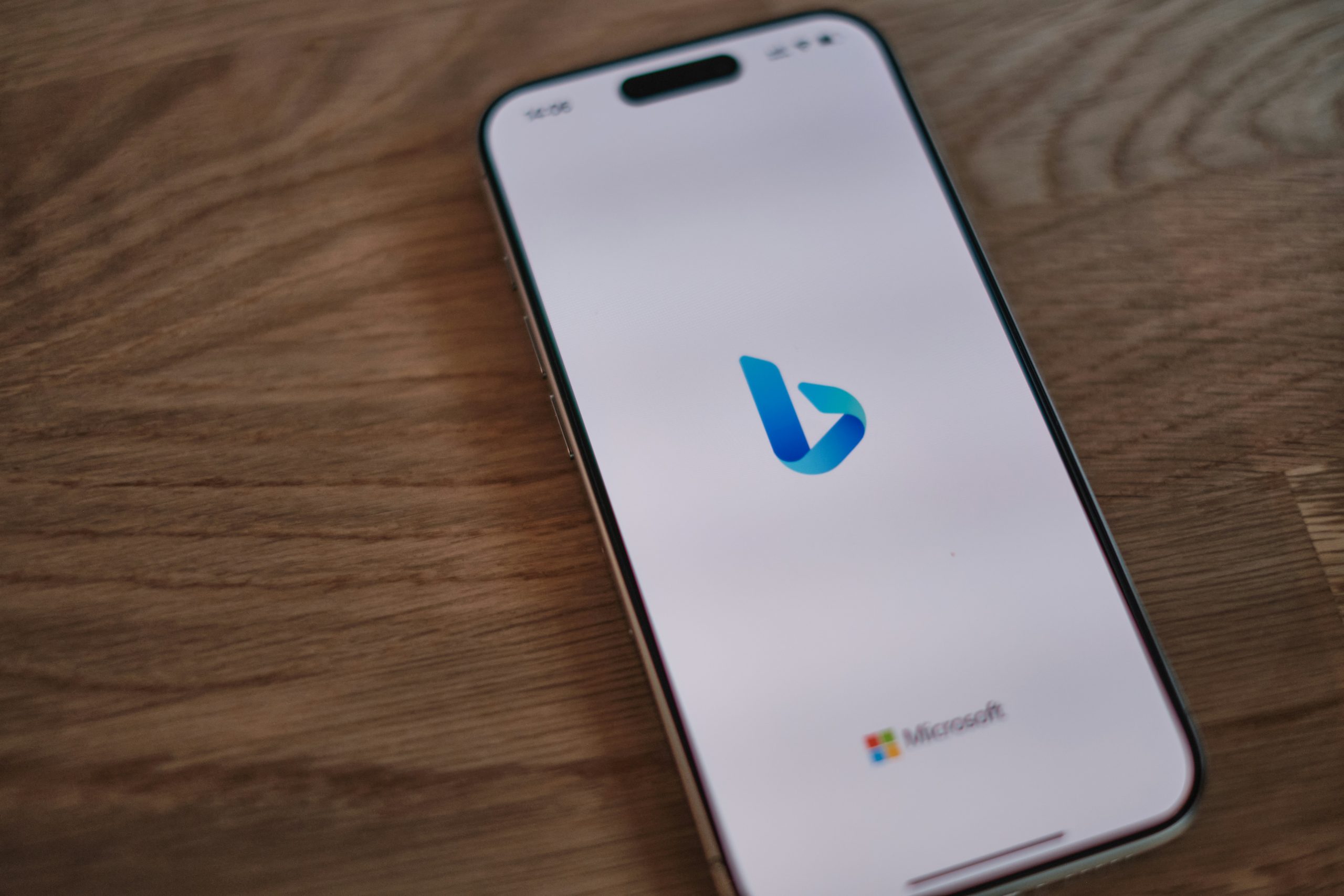
Alternative Settings in Bing Search
Bing Search has evolved beyond its traditional interface, introducing alternative settings that cater to diverse user preferences and needs. One of the standout features is the ability to customize search results based on specific topics or interests, allowing users to sift through information more effectively. This not only enhances the relevance of searches but also enables a more personalized experience—whether you’re looking for academic research, travel inspiration, or niche hobbies.
Moreover, Bing’s advanced filtering options empower users to narrow down results by date, region, and even content type. This means you can obtain up-to-the-minute news updates while curating your searches for specific formats like videos or images. Such granularity transforms Bing into a versatile tool that adapts seamlessly to varying contexts—from casual browsing to comprehensive research projects. Exploring these alternative settings can significantly enhance your productivity and discoverability on the platform while promoting a more satisfying online journey tailored just for you.
Troubleshooting Common Issues with Disabling
Disabling Copilot AI in Bing Search may seem straightforward, but users often encounter unexpected hurdles that can complicate the process. One common issue is the persistence of customized settings; even after toggling off the AI feature, some users report that their preferences revert back automatically. This could indicate a synchronization problem across devices or a deeper integration within Bing’s framework that requires a more thorough check of account settings. Ensuring all cached data and cookies are cleared might be a necessary step to fully disengage from Copilot’s automated responses.
Another frequent pitfall occurs when settings don’t visibly change despite following the correct steps. Users should consider looking into browser extensions or third-party integrations that could be overriding their manual changes. Furthermore, exploring privacy and security permissions within your browser can unveil hidden restrictions hindering your attempts to disable features effectively. Engaging directly with Microsoft’s support channels can also yield insights—many times, users discover unique solutions from community forums or official FAQs tailored toward recent updates. By keeping an open dialogue about these issues, you share collective wisdom while reinforcing user empowerment in navigating tech landscapes.
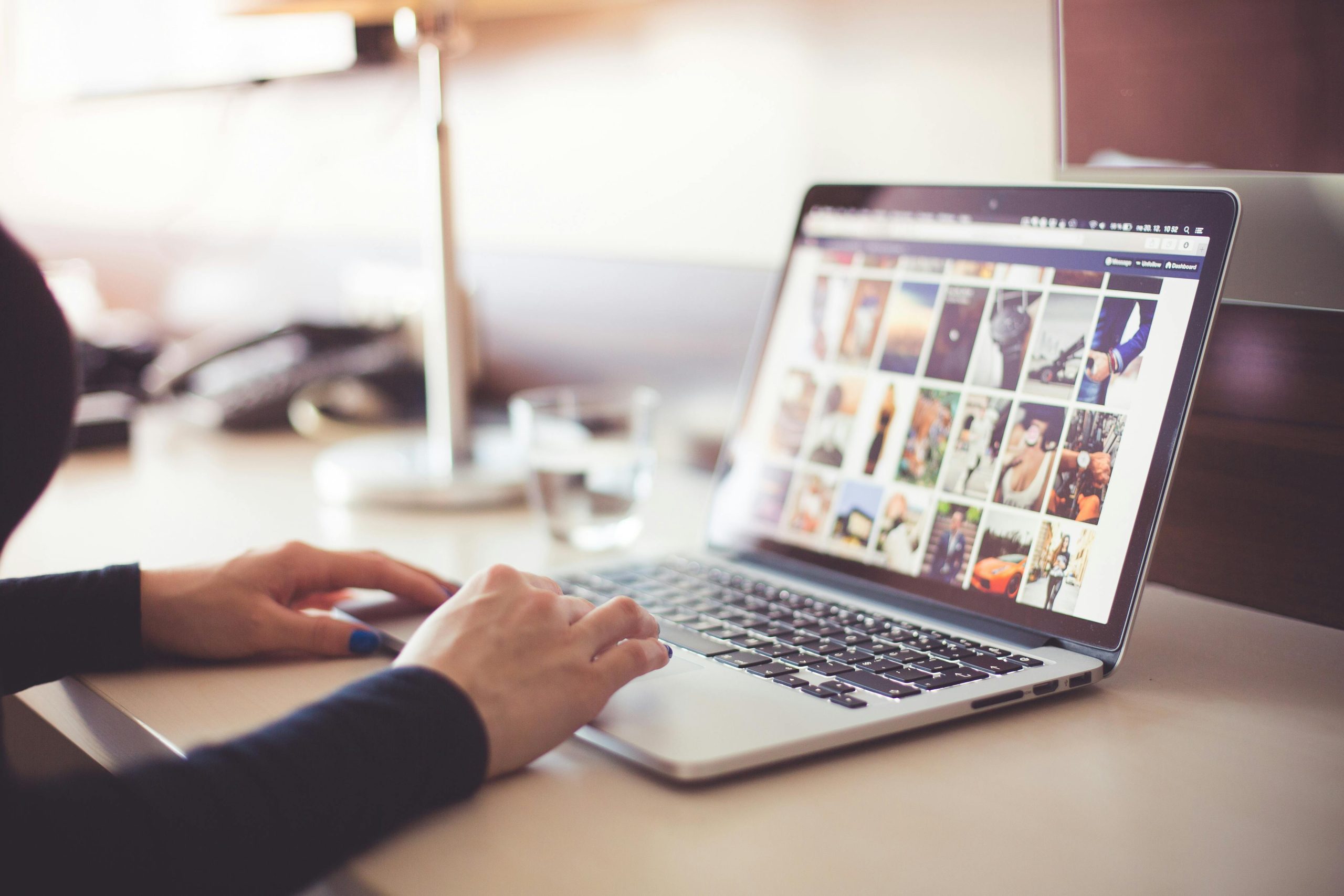
Conclusion: Making Informed Choices on AI Usage
When navigating the landscape of artificial intelligence, especially with tools like Copilot in Bing Search, informed decision-making is paramount. It’s crucial to assess not just the functionality offered but also its implications on privacy and data security. By understanding how these AI systems operate and where your information goes, you can better control your digital footprint and shield yourself from potential vulnerabilities.
Moreover, embracing a proactive approach involves critically evaluating the necessity of AI assistance in various tasks. Ask yourself whether these tools genuinely enhance productivity or if they risk creating dependency that stifles creativity and critical thinking. Ultimately, choosing when to engage with AI should stem from a thoughtful consideration of its benefits versus drawbacks—empowering users rather than merely making their lives easier at the cost of autonomy.