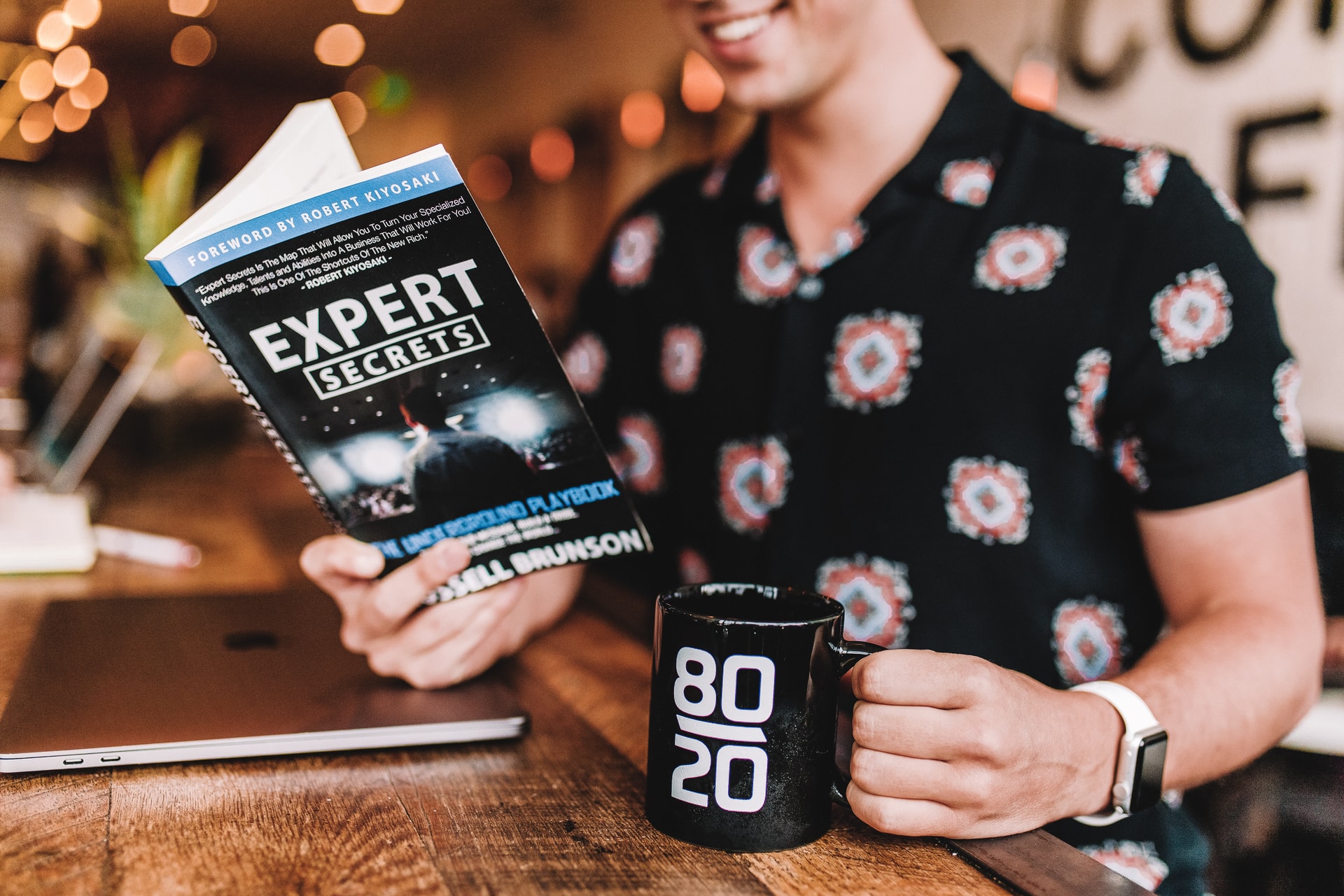Very few of us use computers to work merely with Word or Excel. Quite often we need them to solve far more difficult tasks or play heavy games, especially given the fact that EssayPro can write those essays for you. However, when we try to push our laptops to perform more complicated jobs, they gradually slow down. At such moments, it feels like reaching higher efficiency is absolutely impossible. Yet, there is a remedy that can help you push your laptop to the limit, and it’s called overclocking.
Many would say that they have no idea what this term means. Overclocking indeed sounds drastic and seems to be quite an aggressive process. However, it helps in boosting your laptop’s productivity to a new level. And, surprisingly, it is actually quite simple and safe for your computer.
Here is a quick guide on how you can get the most out of your laptop through overclocking.
Getting Started with GPU Overclocking
Your graphics card and processor (GPU and CPU) are the two things you can overclock. You can overclock any GPU on any device. However, it does not mean you should always do it.
All this sounds very technical, but everyone can do it if they approach the process in steps. After all, essay writing also sounds difficult, but if you act strategically and order a write a paper for me service, it all gets easier. The secret is in the balance between GPU and CPU. If you don’t reach it, expect a huge temperature increase and poor performance.
As a result, your computer will try to get rid of the extra heat generated through overclocking. Thus, when you start with GPU overclocking, it’s wise to make sure that your laptop has a dedicated graphics card and is well-ventilated.
Download GPU Benchmarking Tool
Choose and install any GPU benchmarking tool to test the result of overclocking. A free program called Heaven Benchmark is highly recommended. Install it and run the test. It takes roughly 5 minutes before you can see your GPU benchmark score.
Take a screenshot or save this information in any other way. It will be helpful in measuring the outcomes from overclocking.
Install a GPU Overclocking Tool
To perform GPU overclocking, you’ll need a tool. One of the most popular and easy ones is called MSI Afterburner. As soon as you download and install it, get familiarized with its interface, especially with the elements about Power Limit, Core Clock, and Memory Clock.
Core Voltage is usually turned off. You can get to it later when you’ll need to overvolt for stability increase or undervolt for temperature reduction. However, this is not the part of the actual overclocking.
To start the process, you should start by maximizing Power Limit. Then, increase Core Clock frequency by 20 MHz. Each time when this is done, run the Heaven Benchmark testing. Save the results you receive and then get back to MSI Afterburner to check the temperature of your GPU at the moment.

In this case, overclocking is all about finding the right balance between performance, stability, and temperature. If you notice your benchmark crashing or temperature going too high at any point, Core Clock should be decreased by 10 MHz until you reach the balance.
Once the balance is reached, the same procedure applies to the Memory Clock section, which affects the speed of VRAM. It is responsible for loading and swapping textures and images. The higher the frequency is, the more effective GPU is in terms of processing complex images.
Proceeding with CPU Overclocking
CPU overclocking is not a piece of cake as write my essay on EssayPro usually is. However, it is quite similar to GPU overclocking discussed above. The idea is to make your laptop work on higher frequencies while cooling properly. It also requires some preparation on your end.
Be attentive to the temperature of your laptop when it runs at the default clock speeds. If it gets too high, you need to resolve the cooling issues before proceeding with overclocking. For that, you can either undervolt the CPU or upgrade its cooler.
Download CPU Benchmarking Tool
Provided you have sufficient cooling on your laptop, download a tool like Cinebench to establish your CPU’s base performance. It conducts 3D rendering of your computer and gives a CPU score. It’s a good idea to run this test several times and take notes about the results.
The actual overclocking is done best using your motherboard BIOS. There is a special software for CPU overclocking, but using the BIOS is more stable and reliable.
When you enter the BIOS, look for the Advanced section. This is where the overclocking stuff is usually stored. There, you can find such sections as ‘Overclocking’, ‘CPU’, or ‘Ai Tweaker.’ Interfaces of the BIOS vary from model to model, let alone from manufacturer to manufacturer.
The settings you need may be called something like Max Core Ratio, Core Ratio Limit, etc. These ratios are usually double-figure numbers that correspond with your clock speed. It means that the ratio of 40 is the same as 4 MHz.
There are several cores you can adjust their ratio limits for. The first two cores usually have slightly higher ratios compared to others. Thus, it would be wise to increase clock ratios by two for the first two cores and by one for the rest.
Install a Stress Test Tool
Return to your OS and run a Cinebench test again to see if you get any performance improvements. If yes and you feel satisfied, download a stress test tool called Prime95 or any other. Run a test that usually takes up to 30 minutes to see if your laptop is okay.
If all goes well, you can either leave it as it is or go back to the BIOS and increase the clocks even further. If you do, the whole testing should be performed once again. Without a proper stress test, your laptop is at risk of crashing at any time.