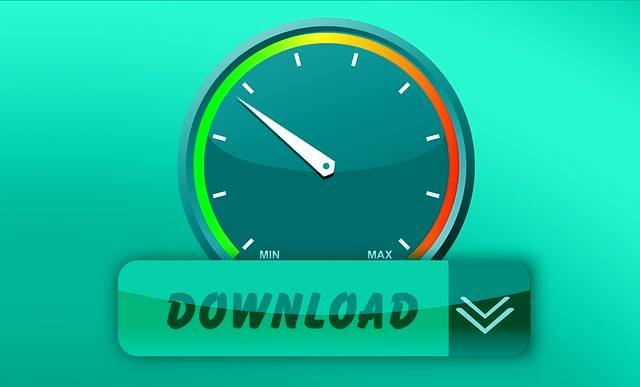Many users complain that download speed is so slow that something takes a long time to download. This can make business and personal activities difficult. Possible reasons are as follows
Why is my download speed so slow?
- Your computer has an older operating system.
- Your computer is at risk of having a virus.
- Run many programs in the background.
- The website is loaded.
- The distance from your computer to the website is too great.
Your computer has an older operating system.
Not only an old computer, but also an old operating system (like Windows 7/8) can give you boot speed. Or by using with an advanced operating system on a low processor.
Your computer is at risk of having a virus.
If you have virus on your computer, they can weaken processing power and slow down the speed of downloading and receiving data over the Internet.
You run a lot of programs in the background.
Programs running in the background will use system resources.
The website is loaded with traffic.
If you are downloading something from a popular website, it is more difficult to achieve faster download speeds.
The distance between your computer and the website is too great.
Download speed can also be affected by the distance from your computer to the website, and path, speed, and capacity of website’s connection to your own network.
How to do an internet speed test?
why is my download speed so slow You can use Speedtest which is a popular web-based internet speed test that allows you to test the bandwidth of internet connection in different locations around world:
- Go to: http://www.speedtest.net/.
- Close all download and streaming applications before continuing.
- Click the large Go button in the center of the page.
- Wait for the test to finish and save the result.
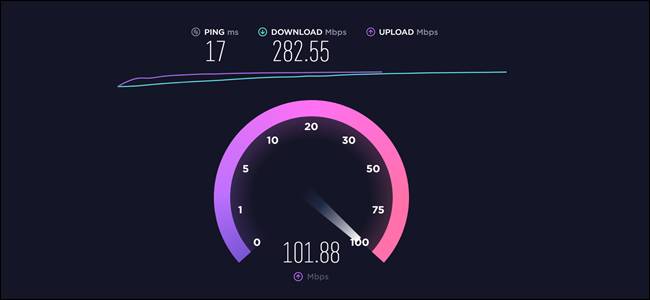
Do not use any application connected to the Internet during the test.
How to fix slow broadband speed?
- Restart your router
- Move your router
- Disconnect from unnecessary devices
- Plan for times of heavy use
- Check the back of the connection
- Boost your Wi-Fi signal
Restart your router.
While most Wi-Fi hubs should update automatically, it’s worth giving you a little help just in case. Perform a normal shutdown, let it stand for 30 seconds, and then turn it back on to see if your connection improves.
If you’re still having problems and you suspect it’s an internet connection problem, read more in our guide to internet connection problems.
Move your router
If your router is working properly, the signal may be blocked by large furniture or other electronic devices. Try moving your router around your home to see if it improves your Wi-Fi connection. Try to position it above the ground, free of charge, and as close to the center of your home as possible.
Disconnect from unnecessary devices.
Having multiple devices connected to the Internet will increase your broadband connection requirements. If you have devices that can connect to the Internet, but don’t necessarily need them, the short answer is to turn off your Wi-Fi settings so that they don’t passively use your bandwidth. This can be anything from phones and tablets to smart speakers and other smart devices.
Plan for times of heavy use
Since everyone is at home all time, you can put pressure on home broadband. Plan a time of day when you and your other family members can complete the tasks most requested on the Internet. For example, if you know you will need to make video calls at the start of the work day, ask others not to stream high-quality video or games during those key moments.
Check the back of the connection.
If you’re having problems with slow downloads, it’s worth keeping in mind that your Internet might not be the problem, and the server you are accessing might be slow or busy.
Please try again later to see how the site’s performance changes, as you can save time by returning during less busy hours.
Boost your Wi-Fi signal.
If your Wi-Fi signal drops or won’t connect in certain parts of your home, purchasing a Wi-Fi extender can help create stronger, faster connections in rooms further from your router.